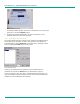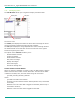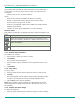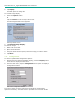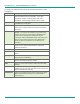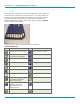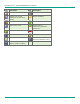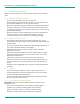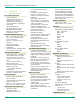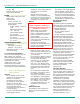User's Manual
LibreStream n_sight MCD2000 User Manual
29
The snapshot and recording file names are based on their media type, a
serial number, the source, and a version number. File names use the
convention:
media_serial#_source_version#.extension
where:
• media is either IMG for a snapshot or REC for a recording
• serial# is a sequential number assigned by the source device
• source is either A for MCA or D for MCD
• version# is a sequential number that is added if an image has been
modified during sharing
• extension is either .jpg for snapshots or .lmc for recordings
File Pane Icons
Files listed in the File Pane are displayed as either image thumbnails or file
icons.
Icon Description
Image file. Snapshots usually appear as thumbnails but if the
MCD cannot display a thumbnail, it displays the Image File icon.
Video recording file.
Configuration file. (Files with an .XML extension)
7.4.1. Rename files and folders
To rename a file or folder
1. Select the file or folder you want to rename.
2. Tap Rename.
The on screen keyboard appears.
3. Using the stylus, tap the characters on the keyboard to enter a new
name.
4. Tap Rename.
7.4.2. Play videos
To play a video:
1. Using the Folder and File panes, select the video you want to play.
2. Tap Play.
The video playback controls appear. See Recording and Playing Video
on page 19 for information on using the Video Playback screen.
3. Tap the Play icon to start the playback.
Note: When streaming video recordings, the MCD adjusts the current
stream parameters to match the frame rate, resolution, bit rate, etc. of
the recording.
7.4.3. Display and share images
To display an image file:
1. Using the Folder and File panes, select the image you want to display.