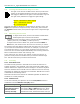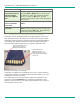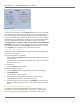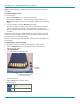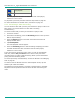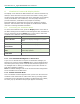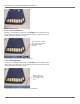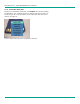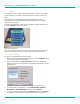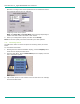User's Manual
LibreStream n_sight MCD2000 User Manual
22
6. Viewfinder Features & Display Modes
The display on the back of the MCD functions as a camera viewfinder. By
default, it shows what the lens at the front of the MCD is viewing, but it
can also provide status information and menus. Depending on the display
mode, the Viewfinder uses a status bar, icons and popup windows to
provide information, notifications and prompts as necessary.
Note that status bar information and menus only appear for the MCD
Operator. This information does not appear for the MCA client software
user who is receiving streamed information.
6.1. Controlling the Viewfinder Mode
To control the Viewfinder mode, press the Display button on the back of
the MCD. Starting from the Default mode that appears when the MCD first
turns on, Operators can press Display one or more times to switch the
Viewfinder into a different mode, as described below.
Display button Result
Press and hold Toggles the display backlight on or power
save.
Press and release once Session information displayed.
Press and release
second time
Stream information displayed.
Press and release third
time
Main Menu displayed – for configuration and
other setup options.
Press and release
fourth time
Display returns to default Viewfinder mode.
6.1.1. Turn Viewfinder Backlight On or Power Save
If you are in a call that does not require the Viewfinder backlight, the
Operator can press and hold the Display button until the backlight dims
and enters power-saving mode. Press and hold the button again to turn
the backlight back on. Placing the backlight in power save extends run
time when operating on battery.
Note: The default backlight level can be set from the MCD configuration
screen available from the Main Menu.
6.1.2. Default Viewfinder Mode
This is the default mode that appears when you first turn the camera on.
Viewfinder mode maximizes the visible video area by providing as little
extraneous screen information as possible. The Status bar area is blank,
but icons, pop-up notifications and prompts appear as necessary.