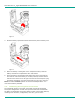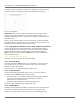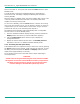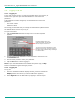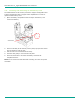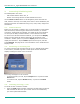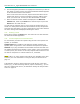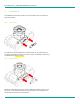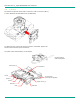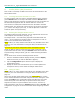User's Manual
LibreStream n_sight MCD2000 User Manual
13
2. Use the Navigation pad buttons to highlight the Client that you want to
call. When you select a name, the Client’s destination address appears
in the field at the bottom of the window.
If the correct name does not exist, tap the field at the bottom of the
window and use the on screen keyboard to enter the address of the
Client you need to call. Consult your site administrator for details.
3. When the desired network address is displayed in the Network
address field, either tap the Dial button with the stylus or press the
Send button to initiate the call.
You will hear the outgoing rings or a busy signal on the MCD just as you
would on a mobile phone. When the Client answers the call, the Operator
and Client can start talking, just like a mobile phone. If the Client declines
the call a message will be displayed indicating the reason.
3.4. Ending a Call
End a call by pressing the End button. The Client user can also terminate
the call from the MCA application.
3.5. VoIP Telephone Communication
For conversation, the MCD can operate using its built-in microphone and
speaker, or a headset:
Speaker phone. If a headset is not attached, the MCD operates as a
speaker phone using a built-in omni-directional microphone and speaker.
Headset. If you plug a headset into the headset connector the MCD uses
the headset microphone and speaker. This is useful in noisy environments
or where privacy is a concern. In this case, Subject Audio continues to use
the built-in microphone or external audio line-in, if selected.
Note: Audio-in, S-video, Ethernet and USB are only available on the Sled
accessory. For more information on using the Sled, see Accessories on
page 14.
If the Operator needs to capture particular sounds as part of the video
stream (e.g., an odd noise being made by a piece of machinery), you can
also set a subject audio source, as described in Setting the Subject Audio
Source on page 16.