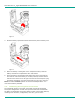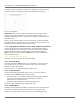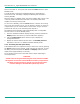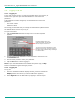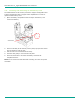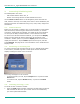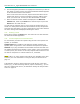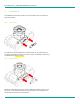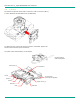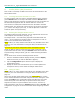User's Manual
LibreStream n_sight MCD2000 User Manual
12
3. Answering & Initiating Calls
The MCD Operator can either:
• Call an MCA software client user, or
• Answer an incoming call from an MCA software client user.
Use the Send and End buttons on the Navigation pad to start and end
calls, similar to the keys on a mobile phone. Once a call is established, the
Operator and Client can collaborate using voice, video, audio, images and
annotations.
3.1. Network Access
Before you can answer or initiate a call, you must be able to communicate
with the network, either through a direct wired connection, or wireless
connection. The Network link indicator, the middle of the three indicators
on the top of the MCD, indicates whether or not a Network link exists.
To check current wireless network conditions, you can press the Display
button once and check the Session information at the bottom of the
Viewfinder. Another option is to press the Display button three times to
display the Main Menu. Tap the Status option with the stylus, and then
select Network. See page 22 for more information on the Viewfinder and
Display modes.
3.2. Answering an Incoming Call
To receive incoming calls, the MCD must be on or in standby mode. When
a call comes in, the MCD rings like a mobile phone and the Viewfinder
displays a dialog box similar to the one shown.
An incoming call displayed on the Viewfinder.
• To accept (answer) the call, tap the Accept button or press the MCD
Send button.
• To refuse the call, tap the Decline button, or press the MCD End
button.
3.3. Initiating (Starting) a Call
To initiate or start a call from an MCD:
1. Press the Send button to display a Directory window listing the Clients
that this MCD has been set up to contact. This list is maintained by
your site’s System Administrator.