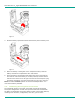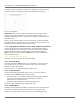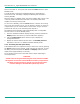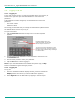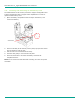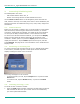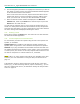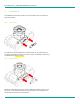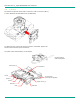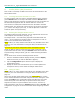User's Manual
LibreStream n_sight MCD2000 User Manual
9
first turn the MCD on. Then press and release the Power button to enter
Standby mode.
If a call was active a prompt is displayed asking for confirmation to
terminate the call. A message is displayed indicating that the MCD is
entering Standby.
When the MCD is in Standby mode, the Power indicator LED is green. This
is the only visible indication that the MCD is in Standby mode and is
capable of receiving incoming calls.
To come out of Standby, press the Power button or answer an incoming
call. If your site requires a log-in, you can answer a call but you must log
in again before you can use the MCD to stream video. A log-in screen is
presented as soon as you do something that requires it.
The MCD also enters Standby mode automatically after a configurable
amount of time. To set the Standby delay:
1. From the standard Viewfinder display window, press and release the
Display button three times (or until the Main Menu appears).
2. Tap the Configuration option with the stylus to display the
Configuration screen.
3. Display the General tab and set the time in the Standby Timeout
field. Enter a time of ‘0’ to disable automatic Standby mode.
2.4.4. Resetting the MCD (Soft Reset)
If the MCD becomes non-responsive and you cannot turn it off by pressing
the Power button for two seconds, a soft reset may be required. To reset
the MCD, press and hold both the Power and Display buttons until the
display clears (approximately 10 seconds).
Do not perform a soft reset on the MCD unless it stops responding to
normal operations.
CAUTION:
A hard reset can be generated using the reset switch accessible
through the access hole located inside the battery compartment.
The hard reset should not be used by non-service personnel
because damage to the MCD file system may result.