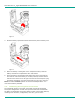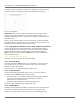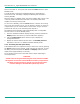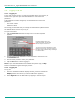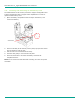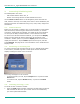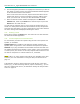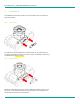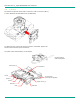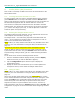User's Manual
LibreStream n_sight MCD2000 User Manual
8
keyboard) and on screen button selection. In addition, the touch panel can
be used to draw over images and video. See Telestration on page 17.
Touch screen calibration
Important: When you are using the Viewfinder screen, always use the
stylus provided with the MCD. Do not use other objects, as this could
damage the Viewfinder screen. Tap the screen lightly. Do not press hard or
strike the screen.
When you first start the MCD, if the touch screen has not been calibrated,
the MCD presents a calibration screen. Follow the on-screen instructions to
calibrate your touch panel to permit precise control.
2.3.1. Displaying the calibration screen using navigation pad buttons
If the touch screen is incorrectly calibrated to the extent that it can’t be
used to navigate the menu settings, you can access the screen calibration
function using the keypad: simultaneously press and hold the Up and
Down buttons while not pressing the Enter button. This will display the
touch calibration screen.
2.4. Turning Power On or Off
There are three power modes: On, Off and Standby
2.4.1. Power On Mode
Press and release the Power button to turn the MCD on. When you first
turn the camera on, you may be required to log in, and a touch panel
calibration screen may appear.
When the power is on the Power indicator LED is green.
2.4.2. Power Off Mode
Turning off the MCD automatically logs you out. To turn the MCD Off,
press and hold the Power button for two seconds.
• If the MCD was on, a message is displayed indicating that the MCD is
turning off. If a call was active a prompt appears, asking for
confirmation to terminate the call.
• If the MCD was in standby, it immediately switches off.
When the power is off the Power indicator LED is off.
2.4.3. Standby Mode
Standby mode provides longer battery life than Power On mode because it
shuts down the display and puts the camera into a low power mode.
However, incoming calls may still be received. To enter Standby mode,