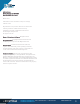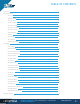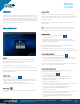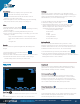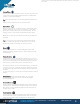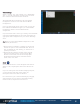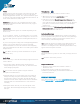User's Manual
FOR MORE INFORMATION: CALL 1.800.849.5507 | +1.204.487.0612
LIBRESTREAM.COM
7
Onsight supports Auto Focus mode on all camera devices. The
Manual Focus option is available if you are in a call with an
Onsight Rugged Smart Camera. If so, select the ‘Manual’ option
to remotely control the Onsight device Manual Focus feature. To
return to Automatic Focus, select ‘Auto’.
Reminder: Manual focus is not available when the live video
source is a Smartphone or Tablet. These devices only support
Auto Focus mode.
Illumination
Different illumination options are available depending on the
device in use:
If you are sharing, viewing, or recording video on your smart
device or Tablet, you can turn the torch light on or off. You can
also select flash options for pictures including flash On, Auto or
Off.
If you are viewing video coming from an Onsight Rugged Smart
Camera, you can select between two types of torch light -
Distance and Macro. You can also control the level of lighting
with seven illumination levels. There is no Flash option with the
Onsight devices.
Tip: Use ‘Macro’ for close-up visuals and ‘Distance’ for objects
that are far away.
Audio Mute
Select to mute any or all of the three Onsight supported forms of
audio as follows:
1. Conversation Audio: The main audio channel between
Onsight Participants. If you mute this, you will not hear the
other Onsight participants.
Tip: You can also mute the speaker using the standard
Smartphone or Tablet buttons.
2. Playback Audio: If you are streaming video or watching an
Onsight recording, this option will mute the audio coming
from the video stream or recording. You will still hear the
main Conversation Audio. Subject Audio must be enabled for
Playback Audio to be included in the live video stream or
recording.
3. Microphone Audio: To mute your own microphone, select
this option. The other Onsight Participants will no longer
hear you.
Video Source
Tap to change the source of the live camera content.
1.
When the live source is a smart device you can
select between the front and back camera.
2.
If the live source is an Onsight Rugged Smart Camera, you
can select between the Onsight camera and an external 3rd
party video device such as a borescope or microscope. This 3rd
party device is attached to the S-video port on the Onsight
mobile device.
3.
If the live source is an iOS device with an attached Onsight
Collaboration Hub, you can select between front, back
and Onsight Hub as the video source.
Indicators/Warnings
View the current status of illumination, recording, microphone,
focus and speaker audio options. You will also see any Warnings
that may indicate a problem with the call. Touch this area to
view a summary of the Warning message.
Tip: Onsight only displays an indicator if the default status was
changed. For example, a red recording light only displays if
someone is recording the session. The microphone indicator only
appears if the microphone is muted.
Telestration
Telestrate (draw) on a picture or video with your finger, mouse or
stylus.
Tip: Pause the video before you draw.
Supported Gestures
1. Tap in the Viewer collaboration window to Pause or
Restart live video.
2. Tap outside a popup to make the popup disappear.
3. Double-tap on the display to switch between full screen
and actual video size.
CONTACT SUPPORT
If you need assistance, please contact support@librestream.com
or call 1.800.849.5507 or +1.204.487.0612.
Focus