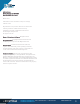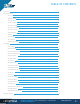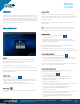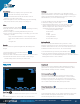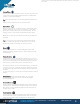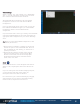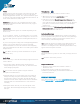User's Manual
FOR MORE INFORMATION: CALL 1.800.849.5507 | +1.204.487.0612
LIBRESTREAM.COM
6
Video Settings
Select to change your video settings, run a Bandwidth
Test, or view call performance statistics. There are three
tabs of related content and functions as follows:
The Audio/Video Status tab displays the active Media
Configuration as well as a list of the alternate Media
Configurations.
If you are experiencing choppy video or audio, you may not
have sufficient bandwidth to support your current Media
Configuration. Select a lower bandwidth media
configuration.
If you don’t know what to choose, go to calling > test bandwidth
and select Run Bandwidth Test, the results will suggest the
appropriate media configuration for your session. See image
above.
Tip: When you select another Media Configuration, it will
immediately become active.
1. The Connection tab displays a summary of the call and
includes an option to run a Bandwidth Test. This test
will recommend the A/V Setting you should use to
optimize performance.
2. The Stream tab includes a summary of the transmit
and receive statistics for the current call. Tap ‘More
Detail’ to see the Total, Current and Average Bytes
Transmitted and Received for each media stream
(audio, video, voice, data).
Zoom
Press the Zoom button to access the digital zoom function.
When in a call, all participants will see the effects of the
Zoom.
If you are viewing video from another Onsight participant,
you can remotely zoom their camera. Again, all
Participants will see the effects of the Zoom.
On a smart device, pan a zoomed video/image by dragging
with two fingers or use a mouse to right-click and drag.
Pinch to zoom in, and pinch close to zoom out.