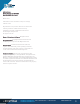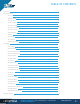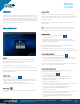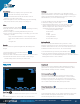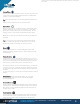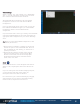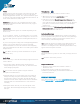User's Manual
FOR MORE INFORMATION: CALL 1.800.849.5507 | +1.204.487.0612
LIBRESTREAM.COM
4
1. Select Call History to display a list of previous calls.
Note: Calls are listed by contact name.
2. Press the handset button beside the Contact name to
initiate a new call to that contact.
3. Press the right arrow to view/edit Call properties including
date, time, duration, title, images, recordings, etc.
Files
1. On the Dashboard, press FILES.
2. The My Files tab will list all images and recordings sorted by
most recent date.
3. Select an image or recording thumbnail to preview it.
4. Once you have selected the image or recording, you can do the
following to the file:
• Play, Print, Email, Delete, or View its properties.
• Press the ‘on’ Share button to share the file when in
an
Onsight call.
Search
You can search for specific Onsight Calls, Recordings and
Images.
1. On the Dashboard, press the Search button.
2. Select the date range.
3. Enter the Text in the Search bar and press the Search button.
4. Search Results will be sorted on 3 tabs - Calls, Images
and Recordings. Select the tab you wish to view.
Settings
Settings are typically configured by your Onsight Connect
System administrator. In order to make changes to settings you
must be granted Client Administrator privileges. Contact your
administrator if you need to make changes.
1. On the Dashboard, press the Settings button.
2. Select the setting you wish to edit.
3. Select ‘Media Configurations’ to access the list of custom
media configurations. Press the ‘+’ button to add a new
Media Configuration. Enter a Name for the Custom
configuration and select the following:
1. Device Type: NTSC or PAL
2. Resolution
3. FPS
4. GOP - optional
5. Target Bit Rate
6. Press OK to accept
System Health
The color of the System Health button provides a visual
indicator. If the button is green, all the underlying services are
available. If the button is red, one or more of the services is not
available and could cause an issue. To view the details:
1. On the Dashboard, press the System Health button.
2. View the Network Interface, Onsight Account Service status,
SIP Registration, and TeamLink Registration. If enabled, Remote
Management status is also available.
TOOL TIPS
Tool Tips
When in the Viewer collaboration window press ‘?’ to show tool
tips
for buttons and gestures. Press a link to see the definition.
Dashboard
Press to return to the Dashboard. The Dashboard provides a
quick index to navigate between Contacts, Call History, Files,
System Health, Settings, Search, and Help.
Participants Panel
Press the Participants button to change telestration colors,
request live video from another Participant, or erase another
Participant’s telestration. To request live video from another
Participant (typically if the Onsight device is unmanned), select
the ‘on’ Share button beside that participant’s name.
Erase Telestration
Tap to immediately erase all telestration visible on the image or
video.
In the Participant Panel, you can change telestration colors and
delete another Participant’s telestration. You can also make
another Participant the live video source.
Call History