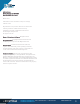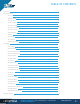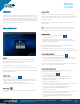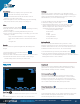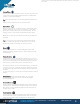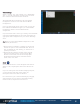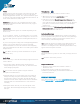User's Manual
FOR MORE INFORMATION: CALL 1.800.849.5507 | +1.204.487.0612
LIBRESTREAM.COM
3
OVERVIEW
Share Video
5000HD
GUIDE
Onsight Connect provides secure video collaboration for you and
your colleagues, suppliers or customers. You can talk, see and
share live video, images, or recordings, and draw onscreen with
one or more Onsight participants to rapidly respond to issues or
questions from the field. Capture pictures and record Onsight
sessions for future training purposes.
BASIC FUNCTIONS
Log In
To log in to Onsight Connect, you need a User Name and
Password. If you already have a User Name and Password,
enter the information and select Login.
If you have forgotten your Password, press ‘Forgot
password’ to receive an email with the temporary Password.
If you do not have a User Name, contact your internal Onsight
System Administrator.
Make a Call
1. Select the Contacts tab.
2. Tap or Click on one of the contacts listed to initiate a call.
3. Calls can also be initiated by pressing the handset button
beside a contact on the Call History tab.
4. If the contact you need is not listed, see Add a Contact.
End a Call
Press the red End Call button at the top right of the Viewer
screen.
When you are in an active Onsight call, press the ‘on’ Share
button to immediately share the live video from your camera, an
image, or a recording. The ‘on’ Share button will glow when you
are actively sharing.
To stop sharing your live video, simply press the ‘on’ Share
button again.
Tip: If you want to see live video from another Participant’s
camera, ask them to select their ‘on’ Share button or go to the
Participants panel and select their ‘on’ button yourself.
Add a Contact
There are two ways to add a Contact:
1. Search the Directory.
2. On the Contact tab, type the name of the Contact in the
Search bar If they are already in your Contact list, they will
appear in the Search results.
To Search the Global Directory, enter text in the Search bar
and press the Global Search button.
1. Select the contact(s) you want to add to your Contacts list.
2. Press the ‘+’ button on the right to add them to the Contacts list.
Create a New Contact
1. On the Contact tab, press the’+’ button.
2. Enter the name and SIP address of the contact and press ‘ok’.
If you do not know the SIP address of your contact, ask your
internal Onsight System administrator.
The new contact will now appear in your Contacts list. You can
click or press on their name to make a call.
Invite an External Guest
You can invite guests to join your Onsight session if your
company has enabled this service.
1. Select the Contacts tab.
2. Press the INVITE button.
3. Fill out the Details: enter First Name, Last Name.
4. Select the Method (Email or SMS). Enter the email
address or phone number.
5. Enter the Expiry Time (days).
6. Enable the ‘Include option for guest to call me immediately’ if
you want your guest to automatically call you.
7. Enter your Invite Message (optional). Do not exceed
100 characters when sending SMS messages.
8. Press the ‘Send’ button.
9. Your Guest will receive an email that includes instructions on
how to download and install Onsight Connect.
10. You and your Guest will automatically appear on each
other’s Contacts list. Either of you can call the other
person.