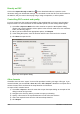Operation Manual
Directly as PDF
Click on the Export Directly as PDF icon on the Standard toolbar to export the entire
document using your default PDF settings. You are asked to enter the file name and location for
the PDF file, but you cannot choose page range, image compression, or other options.
Controlling PDF content and quality
For more control over the content and quality of the resulting PDF you have to use the option
Export as PDF. For more information on the available options, see the Getting Started guide.
1) Go to File > Export as PDF on the main menu bar to open the PDF Options dialog
(Figure 234). Use this dialog to select options in the General, Initial View, User Interface,
Links, and Security pages.
2) When you have selected the appropriate options, click Export.
3) In the dialog that opens, enter the location and file name of the PDF to be created.
4) Click Save to export the file.
Figure 234: PDF Options dialog
Other formats
LibreOffice uses the term “export” for some file operations involving a change of file type. If you
cannot find what you want in File > Save As, look in File > Export. LibreOffice can export files in
various formats, which are listed in the drop-down list for File format.
To export a file in another format:
1) Go to File > Export on the main menu bar to open the Export dialog. An example of this
dialog is shown in Figure 235.
2) Navigate to the directory where you want to export your drawing.
3) Specify a file name for the exported document in the File name text box.
4) Select the required format from the File format drop-down list.
5) Click Export.
200 LibreOffice 4.3 Draw Guide