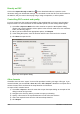Operation Manual
Figure 233: Printer Properties dialog – Device page
LibreOffice settings
To change the LibreOffice settings to print all color text and graphics as grayscale:
1) Go to Tools > Options > LibreOffice > Print on the main menu bar.
2) Select Convert colors to grayscale option then click OK to save the change.
3) Go to File > Print on the main menu bar or use the keyboard shortcut Ctrl+P to open the
Print dialog and then select the General page (Figure 227).
4) Click Print to print the document.
Draw settings
To change the Draw settings to print all color text and graphics as either black and white or
grayscale:
1) Go to Tools > Options > LibreOffice Draw > Print on the main menu bar.
2) In the Quality section, select either Grayscale or Black & white option, then click OK to
save the change.
3) Go to File > Print on the main menu bar or use the keyboard shortcut Ctrl+P to open the
Print dialog and then select the General page (Figure 227).
4) Click Print to print the document.
Exporting
LibreOffice can export documents to PDF (Portable Document Format). This industry-standard file
format is ideal for sending a file for someone else to view using Adobe Reader or other PDF
viewers. The process and dialogs are the same for Writer, Calc, Impress, and Draw, with a few
minor differences mentioned in this section.
Chapter 10 Printing, Exporting, and E-mailing 199