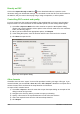Operation Manual
8) In the Page sides section, select Back sides/left pages option from the drop-down list.
9) Click Print.
10) Take the printed pages out of the printer, turn the pages over, and put them back into the
printer in the correct orientation to print on the blank side. You may need to experiment a bit
to find out what the correct arrangement is for your printer.
11) In the Page sides section, select Front sides/right pages option from the drop down list.
12) Click Print to print the document.
Double-sided or duplex printer
To print a brochure or booklet on a printer that is capable of double-sided or duplex printing:
1) Go to File > Print on the main menu bar or use the keyboard shortcut Ctrl+P to open the
Print dialog and then select the General page (Figure 227).
2) Select the printer you want to use if more than one printer is connected to your computer.
3) Click Properties to open the properties dialog for the selected printer (Figure 231).
4) Check the printer is set to the same orientation (portrait or landscape) as specified in the
page setup for your document. Usually the orientation does not matter, but it does for
brochures and booklets.
5) From the Duplex drop-down list, select Long Edge or Long Side printing. Actual options
available for duplex printing depend on the printer model and the computer system being
used.
6) Click OK to return to the Print dialog.
7) Select the Page layout tab in the Print dialog (Figure 229).
8) Select the Brochure option (Figure 232).
9) In the Page sides section, select All pages option from the drop-down list.
10) Click Print to print the document.
Printing in black and white or grayscale
You may wish to print documents in black and white or grayscale on a color printer. However, some
color printers may only allow you to print in color regardless of the settings you choose. More
details can be found in the information that came with your printer.
Printer settings
To change the printer settings to print in black and white or grayscale:
1) Go to File > Print on the main menu bar or use the keyboard shortcut Ctrl+P to open the
Print dialog and then select the General page (Figure 227).
2) Click Properties to open the properties dialog for the printer, then click the Device tab. The
available choices available depend on printer model and computer operating system, but
you should easily find options for the Color settings. An example of what you may see is
shown in Figure 233.
3) In Color and select either black and white or grayscale from the drop-down list.
4) Click OK and return to the Print dialog, then click Print to print the document.
Tip
Grayscale is the best option if you have any colored text or graphics in the document.
Colors will print in shades of gray giving more detail. When printing color in black and
white some of this detail maybe lost.
198 LibreOffice 4.3 Draw Guide