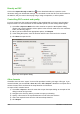Operation Manual
Selection printing
To print a selection from a page or multiple pages:
1) In the document, highlight the section of the page or pages to print.
2) Go to File > Print on the main menu bar or use the keyboard shortcut Ctrl+P to open the
Print dialog and then select the General page (Figure 227).
3) In the Ranges and copies section, select the Selection option.
4) Click Print to print the document.
Brochure or booklet printing
In Writer, Impress, and Draw, you can print a document with two pages on each side of a sheet of
paper, arranged so that when the printed pages are folded in half, the pages are in the correct
order to form a booklet or brochure.
Tip
Plan your document so it will look good when printed half size; choose appropriate
margins, font sizes, and so on. You may need to experiment.
Single-sided printer
To print a brochure or booklet on a printer only capable of single-sided printing:
1) Go to File > Print on the main menu bar or use the keyboard shortcut Ctrl+P to open the
Print dialog and then select the General page (Figure 227).
2) Select the printer you want to use if more than one printer is connected to your computer.
3) Click Properties to open the properties dialog for the selected printer (Figure 231).
4) Check the printer is set to the same orientation (portrait or landscape) as specified in the
page setup for your document. Usually the orientation does not matter, but it does for
brochures and booklets.
5) Click OK to return to the Print dialog.
6) Select the Page layout tab in the Print dialog (Figure 229).
7) Select the Brochure option (Figure 232).
Figure 231: Printer Properties dialog
Figure 232: Brochure or booklet printing
Chapter 10 Printing, Exporting, and E-mailing 197