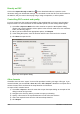Operation Manual
Options page
On the Options page (Figure 230) you can select whether to print to file, create single print jobs
when you want to use collated output, use only the printer tray specified in the printer preferences,
or use the paper size specified in the printer preferences.
Figure 230. Print dialog – Options page
Printing multiple pages on a single sheet
To print multiple pages of a document on one sheet of paper:
1) Go to File > Print on the main menu bar or use the keyboard shortcut Ctrl+P to open the
Print dialog and then select the Page Layout page (Figure 229).
2) In the Layout section, select from the Pages per sheet drop-down list the number of pages
to print per sheet. The preview panel on the right shows how the pages will look in the
printed document.
3) When printing more than two pages per sheet, select the order in which the pages are
printed on a sheet from the Order drop down list.
4) To distinguish each page on a sheet, select the Draw a border around each page option.
5) Click Print to print the document.
Selecting pages to print
In addition to printing a full document, you can choose whether to print individual pages, a range of
pages, or a highlighted selection within a document.
Individual page
1) Go to File > Print on the main menu bar or use the keyboard shortcut Ctrl+P to open the
Print dialog and then select the General page (Figure 227).
2) In the Ranges and copies section, select the Pages option.
3) Enter the number of the page to print.
4) Click Print to print the document.
Range of pages
1) Go to File > Print on the main menu bar or use the keyboard shortcut Ctrl+P to open the
Print dialog and then select the General page (Figure 227).
2) In the Ranges and copies section, select the Pages option.
3) Enter the number of the pages to print (for example 1-4 or 1,3,7,11), or any combination of
the two (for example: 1-4,5-9,10).
4) Click Print to print the document.
196 LibreOffice 4.3 Draw Guide