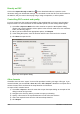Operation Manual
LibreOffice Draw page
On the LibreOffice Draw page of the Print dialog (Figure 228), you can define settings that are
specific to the current document type:
• In the Contents section, print the page name and/or the date and time on the drawing.
• In the Colors section, print the drawing in original colors, as a grayscale, or in black and
white.
• In the Size section, print the drawing in its original size, fit the drawing to the printable area
of the page, print the drawing on multiple sheets of paper if the drawing is too large for the
paper size being used, or print the drawing as multiple tiles on a sheet of paper.
Figure 228. Print dialog – LibreOffice Draw page
Page Layout page
On the Page Layout page of the Print dialog (Figure 229), you can define the page layout when your
drawing is printed.
• In the Layout section, select how many pages per sheet of paper are printed, the order in
which the pages are printed on a sheet, whether a border is drawn around each page, or
the drawing is printed as a brochure.
• In the Page sides section, select whether to print all the pages, the back sides/left pages
only, or the front sides/right pages only. This option is useful when you want to print double-
sided when your printer does not support duplex printing.
Figure 229. Print dialog – Page Layout page
Chapter 10 Printing, Exporting, and E-mailing 195