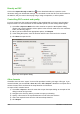Operation Manual
Printing
Quick printing
To quickly print a document or drawing, click on the Print File Directly icon on the Standard
toolbar to send the entire document to the default printer that is defined for your computer.
Note
You can change the action of the Print File Directly icon by sending a document
to the printer defined for the document instead of the default printer for the
computer. Go to Tools > Options > Load/Save > General and select the Load
printer settings with the document option.
Controlling printing
For more control over printing, use the Print dialog by going to File > Print on the main menu bar,
or by using Ctrl+P. The Print dialog (Figure 227) has four tabs where you can choose a range of
options, which are described in the following sections.
Note
The options selected on the Print dialog only apply to the printing of the current
document that is open in Draw. To specify default print settings for LibreOffice, go to
Tools > Options > LibreOffice > Print.
Figure 227. Print dialog – General page
General page
On the General page of the Print dialog (Figure 227), you can select:
• Which printer to use from the printers available in the Printer section.
• Which pages to print, number of copies to print, whether to collate multiple copies, and
page order for printing in the Range and copies section.
194 LibreOffice 4.3 Draw Guide