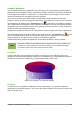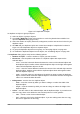Operation Manual
Figure 127: Duplication example
To duplicate an object or group of objects:
1) Select an object or group of objects.
2) Go to Edit > Duplicate on the main menu bar or use the keyboard shortcut Shift+F3 to
open the Duplicate dialog (Figure 126).
3) Select the number of copies, placement, enlargement, and the start and end colors for your
duplicate copies.
4) Click OK and your duplicate copies are created. An example of a duplication is shown in
Figure 127. Each duplicate object is a separate object.
5) To group the duplicate objects into one group, see “Grouping objects” on page 104.
6) To combine the duplicate objects into one object, see “Combining objects” on page 105.
The Duplicate dialog (Figure 126) has the following options:
• Number of copies – enter the number of copies you want to make.
• Placement – sets the position and rotation of a duplicate object with respect to the
selected object.
– X axis-- enter the horizontal distance between the centers of the selected object and
the duplicate object. Positive values shift the duplicate object to the right and negative
values shift the duplicate object to the left.
– Y axis – enter the vertical distance between the centers of the selected object and the
duplicate object. Positive values shift the duplicate object down and negative values
shift the duplicate object up.
– Angle – enter the angle (0 to 359 degrees) by which you want to rotate the duplicate
object. Positive values rotate the duplicate object in a clockwise direction and negative
values in a counterclockwise direction.
• Enlargement – sets the size of a duplicate object.
– Width – enter the amount by which you want to enlarge or reduce the width of the
duplicate object.
– Height – enter the amount by which you want to enlarge or reduce the height of the
duplicate object.
• Colors – sets the colors for the selected object and the duplicate object. If you make more
than one copy, these colors define the start and end points of a color gradient.
– Start – choose a color for the selected object.
– End – choose a color for the duplicate object. If you are making more than one copy,
this color is applied to the last copy.
110 LibreOffice 4.3 Draw Guide