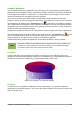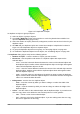Operation Manual
Figure 120: Splitting a combined object
Breaking combined objects
When an object is combined from several objects, the combined object can be broken into its
constituent parts by going to Modify > Break on the main menu bar. This means that the original
objects are broken into their constituent parts; for example, a rectangle will be broken into four
separate lines and the area fill will be lost, as shown by the right graphic in Figure 121. The left
graphic in Figure 121 is the original combined object.
Figure 121: Breaking a combined object
Connecting lines
The constituent parts of an object can be connected together by selecting all the constituent parts
of the object and going to Modify > Connect on the main menu bar. This connects the parts
together and closes the object resulting in the area becoming filled with the area fill it had before
the object was broken.
Merging, subtracting, or intersecting objects
After you have selected more than one object, the Merge, Subtract, and Intersect functions
become available, allowing you to create a new object with a new shape. After selecting several
objects, go to Modify > Shapes on the main menu bar or right-click on the selected objects and
select Shapes from the context menu.
Figure 122: Merging objects
Chapter 5 Combining Multiple Objects 107