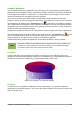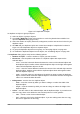Operation Manual
Combining
1) Select the objects you want to combine.
2) Right-click on the selection and select Combine from the context menu, or go to Modify >
Combine on the main menu bar, or use the keyboard combination Control+Alt+Shift+K.
Figure 118: Combining objects
At first glance, the results can seem rather surprising, but once you understand the rules governing
combination in Draw, combining objects will become clearer.
• The attributes (for example, area fill) of the resulting object are those of the object furthest
back. In Figure 118, it is the circle and Figure 119 it is the yellow rectangle.
• Where the objects overlap, the overlapping zone is either filled or empty depending on
whether the overlap is even numbered or odd numbered. Figure 119 Shows that where the
overlap number is even, you get an empty space and where the overlap number is odd,
you get a filled area.
Figure 119: Area fill on overlapping objects
Tip
You can reorder objects so they are further back or further forward in the
arrangement order. Right-click on the object and select Arrangement from the
context menu. For more information, see “Arranging objects” on page 112.
Splitting combined objects
An object which has been combined from several objects can be split into individual objects by
going to Modify > Split on the main menu bar, or right-clicking on the combined object and
selecting Split from the context menu, or using the keyboard shortcut Control+Alt+Shift+K.
However, the original objects will retain the formatting of the combined object and will not revert
back to their original formatting.
In Figure 120, the left graphic is the original object, as shown on the left in Figure 119. The right
graphic is the result of splitting and the individual objects have taken the formatting of the
combined object, as shown on the right in Figure 119.
106 LibreOffice 4.3 Draw Guide