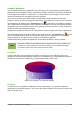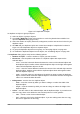Operation Manual
Editing individual objects
You can individually edit an object within a group without ungrouping the group.
1) Right-click on the group and select Enter group from the context menu, or go to Modify >
Enter Group on the main menu bar, or press the F3 key, or double-click on the group.
When you enter a group, objects outside the group cannot be selected for editing and
appear pale (Figure 116).
2) Once inside the group, click on any object to individually edit it (Figure 117).
3) To leave a group, right-click on the group and select Exit group from the context menu, or
go to Modify > Exit Group on the main menu bar, or use the keyboard combination
Ctrl+F3 key, or double-click outside the group.
Figure 116: Entering groups
Figure 117: Editing inside a group
Nesting groups
You can create a group of groups, which is more commonly known as nesting groups. When you
create nested groups, Draw retains the individual group hierarchy and remembers the order in
which groups were selected. That is, the last individual group selected will be on top of all the other
groups within a nested group.
Ungrouping and entering a nested group works in exactly the same way as for individual groups in
“Grouping” and “Ungrouping” as above.
Combining objects
Combining objects is a permanent merging of objects that creates a new object. The original
objects are no longer available as individual entities and cannot be edited as individual objects.
Any editing of a combined object affects all the objects that were used when combination was
carried out.
Chapter 5 Combining Multiple Objects 105