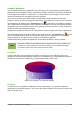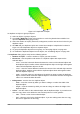Operation Manual
Grouping objects
Grouping of objects is similar to putting objects into a container. You can move the objects as a
group and apply global changes to the objects within the group. A group can always be undone
and the objects that make up the group can always be manipulated separately.
Temporary grouping
A temporary grouping is when several objects are selected. Any changes to object parameters that
you carry out are applied to all of the objects within the temporary group. For example, you can
rotate a temporary group of objects in its entirety.
To cancel a temporary grouping of objects, simply click outside of the selection handles displayed
around the objects.
Grouping
To group objects together permanently:
1) Select the objects by clicking on each object in turn while holding down the Shift key, or
use the Select icon on the Drawing toolbar and draw a selection rectangle around the
objects using the cursor. Selection handles will then appear around all the objects within
the group (Figure 115).
2) Right-click on the group and select Group from the context menu, or go to Modify > Group
on the main menu bar, or use the keyboard shortcut Control+Shift+G.
Figure 115: Grouping objects
When objects are grouped, any editing operations carried out on that group are applied to all
objects within the group. If you click on one object in the group, the whole group is selected.
The objects within a group also retain their own individual properties and can be edited
independently. See “Editing individual objects” on page 105 for more information.
Ungrouping
To undo or ungroup a group of objects:
1) Select the group of objects which is indicated by selection handles appearing around the
group.
2) Right-click on the group and select Ungroup from the context menu, or go to Modify >
Ungroup on the main menu bar, or use the keyboard shortcut Control+Alt+Shift+G.
104 LibreOffice 4.3 Draw Guide