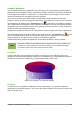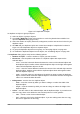Operation Manual
Dynamic gradients
You can control transparency gradients in the same manner as color gradients and both types of
gradient can be used together. With a transparency gradient, the direction and degree of object fill
color changes from opaque to transparent. In a color gradient, the fill changes from one color to
another, but the degree of transparency remains the same.
Two icons are present on the Mode toolbar to dynamically control transparency and color
gradients. Even if you have not assigned transparency to an object with a color fill, you can control
the transparency by clicking on the Transparency icon . This defines a transparency gradient
and a dashed line connecting two squares appears on the object. Move the two squares to modify
the gradient. You can define the direction of the gradient (vertical, horizontal, or at any angle) and
the spot at which the transparency begins.
A regular color gradient is defined in the same manner. Select an object, then select a gradient fill
from the Gradients page of the Area dialog (Figure 94 on page 83). The Gradient icon is now
active on the Mode toolbar. When you click on the gradient icon, a dashed line connecting two
squares appears on the object, just as it does for a transparency gradient.
In both transparency gradient and gradient fill, click outside the object to set the gradient.
Note
Moving the squares will have different effects, depending on the type of gradient. For
example, for a linear gradient, the start and end squares of the gradient will always
be situated to either side of the center point of the object.
Example 1
A single color object and a transparency gradient, covering part of the underlying object. The
gradient can be dynamically adjusted; the direction of transparency by moving the white square or
the distance over which it is applied by moving the black square (Figure 112).
Figure 112: Example 1 of a dynamic gradient
Example 2
An object with a color gradient, completely covering another object. The gradient is adjusted
dynamically by moving the squares – the color of the square relating to the increase or decrease in
that color (Figure 113).
Chapter 4 Changing Object Attributes 101