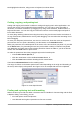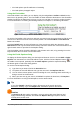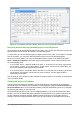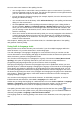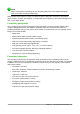Operation Manual
Note
When clearing direct formatting, the text formatting will return to the applied paragraph
style and not the default paragraph style.
Writer defines several types of styles, for different types of elements: characters, paragraphs,
pages, frames, and lists. See Chapter 3, Using Styles and Templates, in this book and Chapters 6
and 7 in the Writer Guide.
Formatting paragraphs
You can apply many formats to paragraphs using the buttons on the Formatting toolbar and by
using the Paragraph panel of the Sidebar’s Properties deck. Not all buttons are visible in a
standard installation, but you can customize the toolbar to include those you use regularly. These
buttons and formats include:
• Apply Style
• Bullets On/Off (with a palette of bullet styles)
• Numbering On/Off (with a palette of numbering styles)
• Align Left, Center Horizontally, Align Right, or Justified
• Align Top, Center Vertically, Align Bottom
• Line Spacing (choose from 1, 1.15, 1.5, 2, or custom spacing
• Increase Paragraph Spacing, Decrease Paragraph Spacing
• Increase Indent, Decrease Indent
• Paragraph (to open the Paragraph dialog)
Formatting characters
You can apply many formats to characters using the buttons on the Formatting toolbar and by
using the Character panel of the Sidebar’s Properties deck. Not all buttons are visible in a standard
installation, but you can customize the toolbar to include those you use regularly. These buttons
and formats include:
• Font Name, Font Size
• Bold, Italic, Underline, Double Underline, Overline, Strikethrough, Outline
• Superscript, Subscript
• Uppercase, Lowercase
• Increase Font Size, Decrease Font Size
• Font Color (with a palette of colors)
• Background Color (with a palette of colors)
• Highlighting (with a palette of colors)
• Character (to open the Character dialog)
Chapter 4 Getting Started with Writer | 99