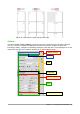Operation Manual
Click a button to select that object type. Now all the Previous and Next button presses (in the
Navigator itself, in the Navigation Toolbar, and on the scroll bar) will jump to the next object of the
selected type. This is particularly helpful for finding items like index entries, which can be difficult to
see in the text. The names of the buttons (shown in the tooltips) change to match the selected
category; for example, Next Graphic, Next Bookmark, or Continue search forward.
For more uses of the Navigator in Writer, see the Writer Guide.
Working with documents
Chapter 1, Introducing LibreOffice, includes instructions on starting new documents, opening
existing documents, saving documents, and password-protecting documents. Chapter 3, Using
Styles and Templates, covers how to create a document from a template.
By default, LibreOffice loads and saves files in the OpenDocument file format (ODF), a
standardized file format (ISO-IEC 26300) used by many software applications.
Tip
Wherever choice of the document file format is possible, choose the default ODF
format when working with LibreOffice.
Saving as a Microsoft Word file
If you need to exchange documents with users of Microsoft Word who are unwilling or unable to
receive ODT files, you can open, edit, and save documents in Microsoft Word formats.
You can also create and edit ODT files and then save them as DOC or DOCX files. To do this:
1) Important—First save your document in the file format used by LibreOffice Writer (ODT). If
you do not, any changes you made since the last time you saved will appear only in the
Microsoft Word version of the document.
2) Then choose File > Save As. On the Save As dialog (Figure 69), in the File type (or Save
as type) drop-down menu, select the type of Word format you need. Files cannot be saved
to the Word version 6.0/95 file format. Click Save.
From this point on, all changes you make to the document will occur only in the new document.
You have changed the name and file type of your document. If you want to go back to working with
the ODT version of your document, you must open it again.
Tip
Saving in ODF format gives you the option to redo the document if the recipient of your
document experiences trouble with the Microsoft format.
Tip
To have Writer save documents by default in the Microsoft Word file format, go to Tools
> Options > Load/Save > General. In the section named Default file format and ODF
settings, under Document type, select Text document, then under Always save as,
select your preferred file format. See Figure 70.
88 | Getting Started with LibreOffice 5.1