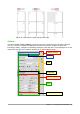Operation Manual
floating toolbar that can be opened from View > Navigator on the Menu bar or the
Navigator button on the Standard Toolbar. However, the Sidebar Navigator does not
contain a List Box On/Off button.
• Manage Changes: Lists all changes done in the document since the Track Changes mode
was activated. This deck is an alternate view of the Manage Changes dialog that can be
opened from Edit > Track Changes > Manage Changes on the Menu bar. This tab is
available only when Enable experimental features has been selected in Tools > Options
> LibreOffice > Advanced.
Changing document views
Writer has several ways to view a document: Print Layout, Web Layout, and Full Screen. To access
these and other choices, go to the View menu and click on the required view. (When in Full Screen
view, press the Esc key to return to either Print or Web Layout view.)
Print Layout is the default view in Writer. In this view, you can use the Zoom slider and the View
Layout icons on the Status Bar to change the magnification.
You can also choose View > Zoom > Zoom from the menu bar to display the Zoom & View Layout
dialog, where you can set the same options as on the Status Bar. In Web Layout view, most of the
choices are not available.
Figure 67: Choosing Zoom and View Layout
options.
Moving quickly through a document
In addition to the navigation features of the Status Bar (described above), you can use the
Navigator window and the Navigation toolbar, either from the Standard toolbar or from the Sidebar,
as described in Chapter 1, Introducing LibreOffice.
The Navigation toolbar (Figure 68) shows buttons for all the object types shown in the Navigator,
plus some extras (for example, the Find command).
Figure 68: Navigation toolbar
Chapter 4 Getting Started with Writer | 87