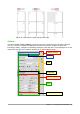Operation Manual
Each deck consists of a title bar and one or more content panels. Toolbars and sidebar panels
share many functions. For example, the buttons for making text bold or italic exist in both the
Formatting toolbar and the Character panel of the Properties deck.
Some panels contain a More Options button ( ) which when clicked opens a dialog to give
greater choice of editing controls. The dialog that opens locks the document for editing until the
dialog is closed.
The decks are described below.
• Properties: Contains tools for direct formatting within the document. By default, the tools
are separated into the following four panels for text editing:
– Styles: Display or apply a paragraph style at the cursor position. Create or update a
style.
– Character: Modify text by the font type, size, color, weight, style and spacing.
– Paragraph: Style the paragraph by alignment, lists or bullets, background color, indent,
and spacing.
– Page: Format the page by orientation, margin, size, and number of columns.
If a graphic is selected, then the following panels open:
– Area: Modify the graphic background area fill mode and transparency.
– Graphic: Modify the graphic’s brightness, contrast, color mode and transparency.
– Position: Modifications to width and height.
– Wrap: Permits wrap modifications where these are available.
If a drawing object is selected, then the following panels are available:
– Area: Fill and transparency edits are available.
– Line: Permits edits to the line style, width, color, arrows, corners and cap styles.
– Position and Size: Enables edits to width, height, rotation and flip attributes.
If a frame is selected, then the wrap panel opens but may be grayed-out if frame wrap is
not available.
Caution
Be aware that by changing the options on the Page panel, you will change the page
style in use, modifying not only the current page but all pages using the same page
style.
• Styles and Formatting: Manage the styles used in the document, apply existing styles,
create new ones or modify them. This deck is also a floating toolbar that can be opened
from Format > Styles and Formatting on the Menu bar.
• Gallery: Add images and diagrams included in the Gallery themes. The Gallery displays as
two sections; the first lists the themes by name (Arrows, Background, Diagrams, etc.) and
the second displays the images in the selected category. Select the New Theme button to
create new categories. To insert an image into a file, or add a new image to the new
category, just drag and drop the selected image using the file manager. This deck is also a
docked toolbar that can be opened from Tools > Gallery or the Gallery button on the
Standard Toolbar.
• Navigator: Browse the document and reorganize its content by selecting different content
categories, such as headings, tables, frames, graphics, etc. This deck is similar to the
86 | Getting Started with LibreOffice 5.1