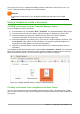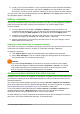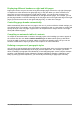Operation Manual
Moving a template
To move a template from one template folder to another, select it in the Template Manager dialog,
and click the Move to folder button above the list of templates (see Figure 59).
Figure 59: Template file handling icons
Deleting a template
You cannot delete templates supplied with LibreOffice. Nor can you delete any templates installed
by the Extension Manager except by deleting the extension that installed them.
However, you can delete templates that you have created or imported:
1) In the Template Manager dialog, double-click the folder that contains the template you want
to delete.
2) Select the template to delete.
3) Click the Delete button above the list of templates. A message box appears and asks you
to confirm the deletion. Click Yes.
Importing a template
Before you can use a template in LibreOffice, it must be in one of the folders listed for the Template
path in Tools > Options > LibreOffice > Paths:
1) In the Template Manager dialog, select the folder into which you want to import the
template.
2) Click the Import button above the list of template folders. A standard file browser window
opens.
3) Find and select the template that you want to import and click Open. The file browser
window closes and the template appears in the selected folder.
Exporting a template
To export a template from a template folder to another location:
1) In the Template Manager dialog, double-click the folder that contains the template to export.
2) Select the template that you want to export.
3) Click the Export button above the list of template folders. The Save As window opens.
4) Find the folder into which you want to export the template and select Save.
78 | Getting Started with LibreOffice 5.1