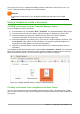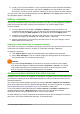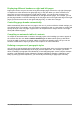Operation Manual
3) Open the document you want to change. Select Edit > Select All or press Ctrl+A.
4) Select Edit > Copy, or press Ctrl+C, to copy the contents of the document to the clipboard.
5) Click inside the blank document created in step 1. Go to Edit > Paste, or press Ctrl+V, to
paste the contents from the old document into the new one.
6) Update the table of contents, if there is one. Close the old file without saving. Go to File >
Save As to save the new file with the name of the file from which content was taken. When
asked, confirm that you want to overwrite the old file. You may prefer to save the new file
under a new name and preserve the old file under its original name.
Caution
Any changes recorded (tracked) in the document will be lost during this process. The
resulting document will contain only the changed text.
Organizing templates
LibreOffice can use only those templates that are in its template folders. You can create new
template folders and use them to organize your templates. For example, you might have one
template folder for report templates and another for letter templates. You can also import and
export templates.
To begin, choose File > Templates > Manage to open the Template Manager dialog.
Creating a template folder
To create a template folder:
1) Go to the All Templates section of the Template Manager dialog.
2) Click the New folder button (see Figure 58).
3) In the pop-up dialog, type a name for the new folder and click OK.
Figure 58: Creating a new folder
Note
You cannot create a folder inside a templates folder in LibreOffice.
Deleting a template folder
You cannot delete template folders supplied with LibreOffice. Nor can you delete any folders added
by the Extension Manager unless you first delete the extension that installed them.
However, you can select a folder that you created and click the Delete button. When a message
box appears, asking you to confirm the deletion, click Yes.
Chapter 3 Using Styles and Templates | 77