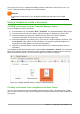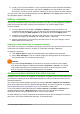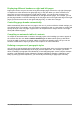Operation Manual
Setting a template as the default
Most default settings, such as page size and page margins, can be changed in Tools > Options,
but those changes apply only to the document you are working on. To make those changes the
default settings for that document type, you need to replace the default template with a new one.
You can set any template displayed in the Template Manager dialog to be the default for that
document type:
1) From the Menu bar, choose File > Templates > Manage.
2) In the Template Manager dialog, open the folder containing the template that you want to
set as the default, then select the template.
3) Click the Set as default button above the list of templates (see Figure 53).
The next time that you create a document of that type by choosing File > New, the document will
be created from this template.
Resetting the default template
To re-enable LibreOffice’s original default template for a document type as the default for that type:
1) In the Template Manager dialog, click the Action Menu icon on the right.
2) Point to Reset Default Template on the drop-down menu, and click Text Document (or
other template type).
These choices do not appear unless a custom template has been set as the default, as described
in the previous section.
The next time that you create a document by choosing File > New, the document will be created
from the original default template for the document type.
Figure 57: Resetting the default template for text documents
Associating a document with a different template
At the time of writing this chapter, LibreOffice has no direct method of changing the template that a
document uses; the Template Changer extension has not been updated for this version of
LibreOffice. However, you can copy the contents of a document into an empty document that uses
a different template.
For best results, the names of styles should be the same in the existing document and the new
template. If they are not, use Edit > Find & Replace to replace old styles with new ones. See
Chapter 4, Getting Started with Writer, for more about replacing styles using Find & Replace.
To associate a document with another template:
1) Use File > Templates > Manage to open the Template Manager dialog, and select the
template you want to use. A new document opens, containing any text or graphics that were
in the template.
2) Delete any unwanted text or graphics from this new document.
76 | Getting Started with LibreOffice 5.1