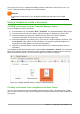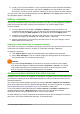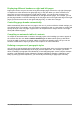Operation Manual
Figure 56: Getting more templates for LibreOffice
Installing individual templates
To install individual templates:
1) Download the template and save it anywhere on your computer.
2) Import the template into a template folder by following the instructions in “Importing a
template” on page 78.
Tip
You can manually copy new templates into the template folders. The location varies
with your computer’s operating system. To learn where the template folders are stored
on your computer, go to Tools > Options > LibreOffice > Paths.
Installing collections of templates
The Extension Manager provides an easy way to install collections of templates that have been
packaged as extensions. Follow these steps:
1) Download the extension package (OXT file) and save it anywhere on your computer.
2) In LibreOffice, select Tools > Extension Manager from the Menu bar. In the Extension
Manager dialog, click Add to open a file browser window.
3) Find and select the package of templates you want to install and click Open. The package
begins installing. You may be asked to accept a license agreement.
4) When the package installation is complete, restart LibreOffice. The templates are available
for use through File > Templates > Manage and File > New > Templates and the
extension is listed in the Extension Manager.
See Chapter 14, Customizing LibreOffice, for more about the Extension Manager.
Setting a default template
If you create a document by choosing File > New > Text Document (or Spreadsheet,
Presentation, or Drawing) from the Menu bar, LibreOffice creates the document from the default
template for that type of document. You can, however, change the default whenever you choose.
Note for Microsoft Word users
You may know that Microsoft Word employs a normal.dot or normal.dotx file for
its default template and how to regenerate it.
LibreOffice does not have a similar default template file; the “factory defaults” are
embedded within the software.
Chapter 3 Using Styles and Templates | 75