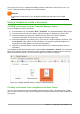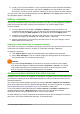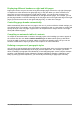Operation Manual
5) Finally, you can choose whether to create a new document from the template immediately,
or manually change the template, and then click Finish to save the template. For future
documents, you can re-use the template created by the wizard, just like any other template.
You may need to open the Template Manager and click Refresh on the Action menu to have any
new templates appear in the listings.
Editing a template
You can edit a template’s styles and content, and then, if you wish, you can reapply the template’s
styles to documents that were created from that template. You cannot reapply content.
To edit a template:
1) From the Menu bar, choose File > Templates > Manage or press Ctrl+Shift+N. The
Template Manager dialog opens. You can also open the Template Manager from the Start
Center, by selecting the Edit Templates in the dropdown list of the Template button.
2) Navigate to the template that you want to edit. Click once on it to activate the file handling
controls (see Figure 53). Click Edit. The template opens in LibreOffice.
3) Edit the template just as you would any other document. To save your changes, choose
File > Save from the Menu bar.
Updating a document from a changed template
If you make any changes to a template and its styles, the next time you open a document that was
created from the template before the changes, a confirmation message is displayed.
To update the document:
1) Click Update Styles to apply the changed styles in the template to the document.
2) Select Keep Old Styles if you do not want to apply the changed styles in the template to
the document (but see the Caution notice below).
Caution
If you choose Keep Old Styles, the document is no longer connected to the template,
even though the template is still listed under File > Properties > General. You can still
import styles manually from the template, but to reconnect it to the template, you will
have to copy it into an empty document based on the template.
Adding templates obtained from other sources
LibreOffice refers to sources for templates as repositories. A repository can be local (a directory on
your computer to which you have downloaded templates) or remote (a URL from which you can
download templates).
You can get to the official template repository by using the Get more templates for LibreOffice
button at the right-hand end of the Template Manager dialog, as shown in Figure 56, or by typing
http://templates.libreoffice.org/template-center in your browser’s address bar.
If you have enabled experimental features in Tools > Options > LibreOffice > Advanced, the
Template Manager shows a Repository button that you can use to add other template
repositories. As this is an experimental feature, it may not work reliably.
On other websites you may find collections of templates that have been packaged into extension
(OXT) files. These are installed a little differently, as described below.
74 | Getting Started with LibreOffice 5.1