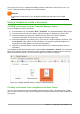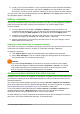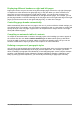Operation Manual
To open the Template Manager from the Start Center, click on the Templates button in the left
pane. The button is also a drop-down list to select the templates view of a given type of document.
The Edit templates option of the list opens the Template Manager dialog (Figure 53).
Double-click on the category folder thumbnail to select it. The templates thumbnails of the category
are now displayed in the Start Center workspace. Double-click on a template to create a new
document based on the template.
To go back to display all templates, click the All Templates button on the top left area of the Start
Center workspace.
Creating a template
You can create templates in two ways: by saving a document as a template or by using a wizard.
Creating a template from a document
In addition to formatting, any settings that can be added to or modified in a document can be saved
within a template. For example, you can also save printer settings, and general behaviors set from
Tools > Options, such as Paths and Colors.
Templates can also contain predefined text, saving you from having to type it every time you create
a new document. For example, a letter template may contain your name, address, and salutation.
You can also save menu and toolbar customizations in templates; see Chapter 14, Customizing
LibreOffice, for more information.
To create a template from a document and save it to My Templates:
1) Open a new or existing document of the type you want to make into a template (text
document, spreadsheet, drawing, or presentation).
2) Add any content that you want to appear in any document you create from the new
template, for example company logo, copyright statement, and so on.
3) Create or modify any styles that you want to use in the new template.
4) From the Menu bar, choose File > Templates > Save As Template. The Template
Manager (Figure 54) opens, displaying the default folders and any user-created folders.
Figure 54: Template Manager dialog
72 | Getting Started with LibreOffice 5.1