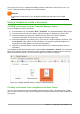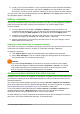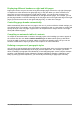Operation Manual
If the style is not in use, it is deleted immediately without confirmation. If the style is in use, you
receive a warning message asking you to confirm deletion.
Caution
If you delete a style that is in use, all objects with that style will return to the default
style.
Using a template to create a document
Creating a document from the Template Manager dialog
To use a template to create a document:
1) From the Menu bar, choose File > New > Templates. The Template Manager dialog opens.
2) From the tabs at the top of the dialog, select the category of template you want to use.
3) Select the folder that contains the template that you want to use. All the templates
contained in that folder are listed on the page (as shown in Figure 53).
4) Select the template that you want to use. If you wish to view the template’s properties, click
the Properties button above the list of templates. The template’s properties appear in a
pop-up window. Click Close to close this pop-up window.
5) Select the required template. A new document based on the selected template opens in
LibreOffice.
The template the document is based upon is listed in File > Properties > General. The connection
between the template and the document remains until the template is modified and, the next time
that the document is opened, you choose not to update it to match the template.
Figure 53: Template Manager dialog, showing a selected template
Creating a document from a template in the Start Center
You can create a document from the template view of the Start Center. The Start Center is visible
when no other document is open and the Integrated Development Environment (IDE) for Macros is
also closed.
Chapter 3 Using Styles and Templates | 71