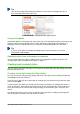Operation Manual
Copying styles from a template or document
You can copy styles into a document by loading them from a template or from another document:
1) Open the document you want to copy styles into.
2) In the Styles and Formatting window, click the arrow next to the New Style from Selection
icon, and then select Load Styles (see Figure 49).
3) On the Load Styles dialog (Figure 52), find either a template or an ordinary document from
which to copy styles. Click the From File button to open a window from which to select the
required document.
4) Select the types of styles to copy from the checkboxes at the bottom of the dialog.
5) Select Overwrite if you want to replace styles in the original document that have the same
name as styles in the document from which you are importing styles. If this box is not
selected, you will only copy styles whose names are not used in the original document.
6) Click OK to copy the styles.
Figure 52: Copying styles from a template into the open document
Caution
If your document has a table of contents, and if you have used custom styles for
headings, the heading levels associated with outline levels in Tools > Outline
Numbering will revert to the defaults of Heading 1, Heading 2, and so on when you
load Text Styles from a file that does not use the same custom styles. You will need to
change these back to your custom heading styles.
Deleting styles
You cannot remove (delete) any of LibreOffice’s predefined styles from a document or template,
even if they are not in use.
You can remove any user-defined (custom) styles; but before you do, you should make sure the
styles are not in use in the current document.
To delete any unwanted styles, in the Styles and Formatting window select each one to be deleted
(hold Ctrl while selecting multiple styles), and then right-click on a selected style and select Delete
on the context menu.
70 | Getting Started with LibreOffice 5.1