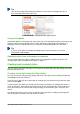Operation Manual
Tip
If a document needs custom styles derived from base styles, consider prefixing the
name of the custom styles with a few characters to highlight them among other styles
in the list. For example, you might name a modified Heading 1 style for an annual
report AR Heading 1.
Creating a new style from a selection
You can create a new style by copying an existing manual format. This new style applies only to
this document; it will not be saved in the template.
1) Open the Styles and Formatting window and choose the type of style you want to create.
2) In the document, select the item you want to save as a style.
3) In the Styles and Formatting window, select on the New Style from Selection icon.
4) In the Create Style dialog, type a name for the new style. The list shows the names of
existing custom styles of the selected type. Click OK to save the new style.
Figure 51: Naming a new style
created from a selection
Dragging and dropping to create a style
You can drag and drop a selection into the Styles and Formatting window to create a new style.
The element to drag depends upon the LibreOffice application.
Writer
Select some text and drag it to the Styles and Formatting window. If Paragraph Styles are
active, the paragraph style will be added to the list. If Character Styles are active, the
character style will be added to the list.
Calc
Drag a cell selection to the Styles and Formatting window to create a cell style.
Draw/Impress
Select and drag a drawing object to the Styles and Formatting window to create a graphic
style.
Chapter 3 Using Styles and Templates | 69