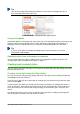Operation Manual
Modifying styles
LibreOffice includes predefined styles, but you can also create custom styles. You can modify both
types of styles in several ways:
• Change a style using the Style dialog
• Update a style from a selection
• Use AutoUpdate (paragraph and frame styles only)
• Load or copy styles from another document or template
Note
Any changes you make to a style are effective only in the current document. To change
styles in more than one document, you need to change the template or copy the styles
into the other documents as described on page 68.
Changing a style using the Style dialog
To change an existing style using the Style dialog, right-click on the required style in the Styles and
Formatting window and select Modify from the pop-up menu.
The Style dialog displayed depends on the type of style selected. Each Style dialog has several
tabs. See the chapters on styles in the user guides for details.
Updating a style from a selection
To update a style from a selection:
1) Open the Styles and Formatting window.
2) In the document, select an item that has the format you want to adopt as a style.
Caution
When updating a paragraph style, make sure that the selected paragraph contains
unique properties. If it mixes font sizes or font styles, those mixed properties will remain
the same as before.
3) In the Styles and Formatting window, select the style to update, then click on the arrow next
to the New Style from Selection icon and click Update Style.
Figure 49: Updating a style from a selection
Chapter 3 Using Styles and Templates | 67