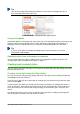Operation Manual
Using the Styles and Formatting window
The Styles and Formatting window includes the most complete set of tools for styles. To use it for
applying styles:
1) Select View > Styles and Formatting or Styles > Styles and Formatting from the Menu
bar, or press F11 (⌘+T on a Mac), or click the Styles and Formatting tab in the Sidebar
(View > Sidebar to open it).
The Styles and Formatting window shows previews of the styles available. Figure 47 shows
the window for Writer, with Paragraph Styles visible.
2) Select one of the buttons at the top left of the Styles and Formatting window to display a list
of styles in that category.
3) To apply an existing style, position the insertion point in the paragraph, frame, page, or
word, and then double-click the name of the style in one of these lists. To apply a character
style to more than one word, select the characters first.
Tip
At the bottom of the Styles and Formatting window is a drop-down list. In Figure 47 the
window shows Applied Styles, meaning the list includes only the styles used in the
document. You can choose to show all styles or other groups of styles, for example
only custom styles.
Figure 47: The Styles and Formatting window for Writer, showing paragraph styles
Using Fill Format Mode
Use Fill Format to apply a style to many different areas quickly without having to go back to the
Styles and Formatting window and double-click every time. This method is quite useful when you
need to format many scattered paragraphs, cells, or other items with the same style:
1) Open the Styles and Formatting window and select the style you want to apply.
2) Select the Fill Format Mode button.
3) To apply a paragraph, page, or frame style, hover the mouse over the paragraph, page, or
frame and click. To apply a character style, hold down the mouse button while selecting the
characters. Clicking a word applies the character style for that word.
4) Repeat step 3 until you have made all the changes for that style.
5) To quit Fill Format mode, click the Fill Format Mode button again or press the Esc key.
Chapter 3 Using Styles and Templates | 65