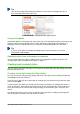Operation Manual
• Cell styles include fonts, alignment, borders, background, number formats (for example,
currency, date, number), and cell protection.
• Graphics styles in drawings and presentations include line, area, shadowing, transparency,
font, connectors, dimensioning, and other attributes.
• Presentation styles include attributes for font, indents, spacing, alignment, and tabs.
Different styles are available in the various components of LibreOffice, as listed in Table 47.
LibreOffice comes with many predefined styles. You can use the styles as provided, modify them,
or create new styles, as described in this chapter.
Table 3. Styles available in LibreOffice components
Style Type Writer Calc Draw Impress
Page X X
Paragraph X
Character X
Frame X
Numbering X
Cell X
Presentation X X
Graphics (included in
Frame styles)
X X
Applying styles
LibreOffice provides several ways for you to select styles to apply:
• The Styles menu in Writer
• Styles and Formatting window (floating, or in Sidebar)
• Fill Format Mode
• Apply Style List
• Keyboard shortcuts
Using the Styles menu in Writer
LibreOffice 5.1 added a new menu to ease the use of styles. The menu has the most important
paragraph and character styles for almost every text document. It also has entries for style
management in the bottom. The Styles menu does not have styles for frames, pages, and lists.
To apply a paragraph style, position the insertion point in the paragraph, and then select one of the
paragraph styles in the Style menu. To apply a character style to several characters or more than
one word, select the characters first and apply the character style from the menu.
Note
You cannot add custom styles to the Styles menu.
64 | Getting Started with LibreOffice 5.1