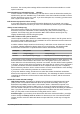Operation Manual
Default currency
The Default currency is that used in the country entered as Locale. The default currency
determines the proper formatting of fields formatted as currency. If the locale setting is
changed, the default currency changes automatically. If the default currency is changed, all
dialogs involving currency and all currency icons will be changed in all open documents.
Documents that were saved with one currency as the default will open using the new
currency defaults.
Date acceptance patterns
Date acceptance patterns define how LibreOffice recognizes input as dates. Locale also
defines the default expression of dates. You can define additional date patterns, separated
by semicolons, using Y, M, & D for Year, Month, and Day. LibreOffice will always correctly
interpret dates entered in ISO 8601 format as Y-M-D and YYYY-MM-DD.
Caution
Data entered into a Calc spreadsheet or a Writer table must be entered in a format
defined by Locale in order to be recognized as dates.
Default languages for documents
Select the languages used for the spelling checker, thesaurus, and hyphenation features of
LibreOffice. If these options are only for the current document, select For the current
document only.
If necessary, select the options to enable support for Asian languages (Chinese, Japanese,
Korean) and support for CTL (complex text layout) languages such as Urdu, Thai, Hebrew,
and Arabic. If you choose either of these options, the next time you open this dialog, you will
see some extra choices under Language Settings, as shown in Figure 40. These choices
(Searching in Japanese, Asian Layout, and Complex Text Layout) are not discussed here.
Enhanced language support – Ignore system input language
Default language settings depend on the Locale setting. The default locale is based on that
of the computer’s operating system. A keyboard layout is normally based on the language
used by the operating system but can be changed by the user. If this option is not selected,
and there is a change in keyboard layout, input from the keyboard will be different from what
is expected.
Choose spelling options
To choose the options for checking spelling, click Language Settings > Writing Aids. In the
Options section of the page (Figure 42), choose the settings that are useful for you.
Some considerations:
• If you do not want spelling checked while you type, deselect Check spelling as you type.
This option can also be deselected using the AutoSpellcheck button on the Standard
toolbar.
• If you want grammar to be checked as you type, you must have Check spelling as you
type enabled too.
• If you use a custom dictionary that includes words in all upper case and words with
numbers (for example, AS/400), select Check uppercase words and Check words with
numbers.
• Check special regions includes headers, footers, frames, and tables when checking
spelling.
Chapter 2 Setting up LibreOffice | 57