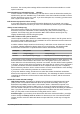Operation Manual
In the Options dialog, click Language Settings > Languages. The exact list shown depends on
the Enhanced language support settings (see Figure 41).
Figure 40: LibreOffice language options, without and with
Asian and CTL options enabled
On the right-hand side of the Language Settings – Languages page, change the User interface,
Locale setting, Default currency, and Default languages for documents as required. In the
example, English (USA) has been chosen for all the appropriate settings.
Figure 41: Choosing language options
User interface
The language of the user interface is usually set at the time LibreOffice is installed to match
the language of the operating system. If more than one language has been installed for
LibreOffice, you can select which language will be used for menus, dialogs, and help files.
Locale setting
The local setting is the basis for many other settings within LibreOffice, for example defaults
for numbering, currency, and units of measure. Unless you select something else here, the
locale of the operating system will be set as default.
Decimal separator key
If the Decimal separator key option is selected, LibreOffice will use the character defined by
the default locale. If this option is not selected, the keyboard driver defines the character
used.
56 | Getting Started with LibreOffice 5.1