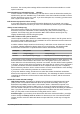Operation Manual
VBA Properties
On the VBA Properties page, you can choose whether to keep any macros in Microsoft Office
documents that are opened in LibreOffice.
Figure 37: Choosing Load/Save VBA Properties
If you choose Load Basic code, you can edit the macros in LibreOffice. The changed code is
saved in an ODF document but is not retained if you save into a Microsoft Office format.
If you choose Save original Basic code, the macros will not work in LibreOffice but are retained
unchanged if you save the file into Microsoft Office format.
If you are importing a Microsoft Word or Excel file containing VBA code, you can select the option
Executable code. Whereas normally the code is preserved but rendered inactive (if you inspect it
with the StarBasic IDE you will notice that it is all commented), with this option the code is ready to
be executed.
Save original Basic code takes precedence over Load Basic code. If both options are selected
and you edit the disabled code in LibreOffice, the original Microsoft Basic code will be saved when
saving in a Microsoft Office format.
To remove any possible macro viruses from the Microsoft Office document, deselect Save original
Basic code. The document will be saved without the Microsoft Basic code.
Microsoft Office
On the Load/Save – Microsoft Office page (Figure 38), you can choose what to do when importing
and exporting Microsoft Office OLE objects (linked or embedded objects or documents such as
spreadsheets or equations).
Select the [L] options to convert Microsoft OLE objects into the corresponding LibreOffice OLE
objects when a Microsoft document is loaded into LibreOffice (mnemonic: “L” for “load”).
Select the [S] options to convert LibreOffice OLE objects into the corresponding Microsoft OLE
objects when a document is saved in a Microsoft format (mnemonic: “S” for “save”).
HTML compatibility
Choices made on the Load/Save – HTML Compatibility page (Figure 39) affect HTML pages
imported into LibreOffice and those exported from LibreOffice. See HTML documents;
importing/exporting in the Help for more information.
Chapter 2 Setting up LibreOffice | 53