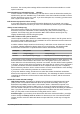Operation Manual
document. The current printer settings will be stored with the document whether or not this
option is selected.
Save AutoRecovery information every __ Minutes
Choose whether to enable AutoRecovery and how often to save the information used by the
AutoRecovery process. AutoRecovery in LibreOffice saves the information needed to restore
all open documents in case of a crash. If you have this option set, recovering your document
after a system crash will be easier.
Edit document properties before saving
If you select this option, the Document Properties dialog pops up to prompt you to enter
relevant information the first time you save a new document (or whenever you use Save As).
Always create backup copy
Saves the previous version of a document as a backup copy whenever you save a
document. Every time LibreOffice creates a backup copy, the previous backup copy is
replaced. The backup copy gets the extension BAK. Authors whose work may be very
lengthy should always consider using this option.
Save URLs relative to file system / internet
Use this option to select the default for relative addressing of URLs in the file system and on
the Internet. Relative addressing is only possible if the source document and the referenced
document are both on the same drive.
A relative address always starts from the directory in which the current document is located.
In contrast, absolute addressing always starts from a root directory. The following table
demonstrates the difference in syntax between relative and absolute referencing.
Examples File system Internet
relative ../images/img.jpg ../images/img.jpg
absolute file:///c|/work/images/img.jpg http://myserver.com/work/images/img.jpg
If you choose to save relatively, the references to embedded graphics or other objects in your
document will be saved relative to the location in the file system. In this case, it does not
matter where the referenced directory structure is recorded. The files will be found regardless
of location, as long as the reference remains on the same drive or volume. This is important if
you want to make the document available to other computers that may have a completely
different directory structure, drive or volume names. It is also recommended to save relatively
if you want to create a directory structure on an Internet server.
If you prefer absolute saving, all references to other files will also be defined as absolute,
based on the respective drive, volume or root directory. The advantage is that the document
containing the references can be moved to other directories or folders, and the references
remain valid.
Default file format and ODF settings
ODF format version. LibreOffice by default saves documents in OpenDocument Format
(ODF) version 1.2 Extended. While this allows for improved functionality, there may be
backwards compatibility issues. When a file saved in ODF 1.2 Extended is opened in an
editor that uses earlier versions of ODF (1.0/1.1), some of the advanced features may be
lost. Two notable examples are cross-references to headings and the formatting of numbered
lists. If you plan to share documents with people who use editors that use older versions of
ODF, you may wish to save the document using ODF version 1.0/1.1.
Document type. If you routinely share documents with users of Microsoft Office, you might
want to change the Always save as attribute for documents to one of the Microsoft Office
formats. Current versions of Microsoft Word can open ODT files, so this may no longer be
needed.
52 | Getting Started with LibreOffice 5.1