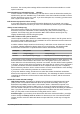Operation Manual
Choosing Load/Save options
You can set the Load/Save options for loading and saving documents to suit the way you work.
If the Options dialog is not already open, click Tools > Options. Click the expansion symbol (+ or
triangle) to the left of Load/Save.
General
Most of the choices on the Load/Save – General page are familiar to users of other office suites.
Some items of interest are described below.
Figure 36: Choosing Load and Save options
Load user-specific settings with the document
A LibreOffice document contains certain settings that are read from the user’s system. When
you save a document, these settings are saved with it.
Select this option so that when a document loads, it ignores the stored settings in favor of the
settings on your computer.
Even if you do not select this option, some settings are taken from your LibreOffice installation:
• Settings available in File > Print > Options
• Name of Fax
• Spacing options for paragraphs before text tables
• Information about automatic updating for links, field functions and charts
• Information about working with Asian character formats.
The following setting is always loaded with a document, whether or not this option is marked:
• Data source linked to the document and its view.
If you deselect this option, the user’s personal settings do not overrule the settings in the
document. For example, your choice (in the options for LibreOffice Writer) of how to update
links is affected by the Load user-specific settings option.
Load printer settings with the document
If enabled, the printer settings will be loaded with the document. This can cause a document
to be printed on a distant printer (perhaps in an office setting), if you do not change the
printer manually in the Print dialog. If disabled, your standard printer will be used to print this
Chapter 2 Setting up LibreOffice | 51