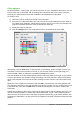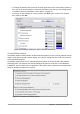Operation Manual
Expert Configuration
Most users will have no need to use this. Click the Expert Configuration button to open a
new window in which you can fine-tune the LibreOffice installation. The page offers detailed
configuration options for many aspects of LibreOffice’s appearance and performance.
Double-click on a listed preference to enter a value to configure the preference.
Caution
The Expert Configuration dialog lets you access, edit, and save configuration
preferences that can turn the user profile of LibreOffice unstable, inconsistent, or even
unusable.
Basic IDE options
The Basic IDE Options are available after Enable experimental features has been selected on
the Advanced page of the Options dialog and the options have been saved. These options are for
macro programmers and are not discussed here.
Figure 33: Basic IDE Options dialog
Online update options
On the LibreOffice – Online Update page (Figure 34), you can choose whether and how often to
have the program check the LibreOffice website for program updates. If the Check for updates
automatically option is selected, an icon appears at the right-hand end of the menu bar when an
update is available. Click this icon to open a dialog where you can choose to download the update.
If the Download updates automatically option is selected, the download starts when you click the
icon. To change the download destination, click the Change button and select the required folder in
the file browser window.
If the Send OS version & simple hardware info option is selected, the information of the
computer architecture and operating system will be sent to the server for statistics collection.
Chapter 2 Setting up LibreOffice | 49