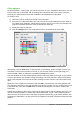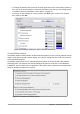Operation Manual
• To change the default colors for items, click the down-arrow in the Color Setting column by
the name of the item and select a color from the list box. Note that you can change the list
of available colors as described in “Color options” on page 41.
• To save your color changes as a color scheme, click Save, type a name in the Scheme
box, and then click OK.
Figure 30: Showing or hiding text, object, and table boundaries
Accessibility options
Accessibility options include whether to allow animated graphics or text, how long help tips remain
visible, some options for high contrast display, and a way to change the font for the user interface
of the LibreOffice program.
Accessibility support relies on the Java Runtime Environment for communication with assistive
technology tools. The Support assistive technology tools option is not shown on all LibreOffice
installations. See Assistive Tools in LibreOffice in the Help for other requirements and information.
Select or deselect the options as required.
Figure 31: Choosing accessibility options
Chapter 2 Setting up LibreOffice | 47