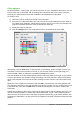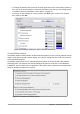Operation Manual
Personalization
You can customize the overall appearance of LibreOffice with themes designed for Mozilla Firefox.
On the LibreOffice – Personalization page, select Own Theme and then click Select Theme.
Another dialog opens. Type a search term, click Search, and wait while theme thumbnails load.
Select one and click OK to apply the theme. After a brief pause the appearance of LibreOffice will
refresh and reflect the selected theme. An example is shown in Figure 29. For full details about
themes, visit the Mozilla website: https://www.https://addons.mozilla.org/en-US/firefox/themes/
Figure 28: Personalization dialogs
Figure 29: Sample personalized theme
Application colors
Writing, editing, and (especially) page layout are often easier when you can see the page margins
(text boundaries), the boundaries of tables and sections (in Writer documents), page breaks in
Calc, grid lines in Draw or Writer, and other features. In addition, you might prefer to use colors that
are different from LibreOffice’s defaults for such items as comment indicators or field shadings.
On the LibreOffice – Application colors page (Figure 30), you can specify which items are visible
and the colors used to display various items.
• To show or hide items such as text boundaries, select or deselect the options next to the
names of the items.
46 | Getting Started with LibreOffice 5.1