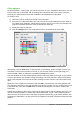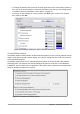Operation Manual
Figure 25: Choosing security options for opening and saving documents
Macro security
Click the Macro Security button to open the Macro Security dialog (not shown here), where
you can adjust the security level for executing macros and specify trusted sources.
Certificate Path
Users can digitally sign documents using LibreOffice. A digital signature requires a personal
signing certificate. Most operating systems can generate a self-signed certificate. However, a
personal certificate issued by an outside agency (after verifying an individual’s identity) has a
higher degree of trust associated with it than does a self-signed certificate. LibreOffice does
not provide a secure method of storing these certificates, but it can access certificates that
have been saved using other programs. Click the Certificate button and select which
certificate store to use.
Note
The Certificate Path option appears only on Linux and Mac systems. On Windows,
LibreOffice uses the default Windows location for storing and retrieving certificates.
Passwords for web connections
You can enter a master password to enable easy access to websites that require a user
name and password. If you select the Persistently save passwords for web connections
option, the Set Master Password dialog opens (Figure 26). LibreOffice will securely store all
passwords that you use to access files from web servers. You can retrieve the passwords
from the list after you enter the master password.
44 | Getting Started with LibreOffice 5.1