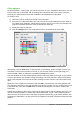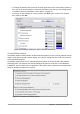Operation Manual
5) In the bottom section of the page, you can change the typeface and size of the font used to
display source code such as HTML and Basic (in macros).
Figure 24: Defining a font to be substituted for another font
Table 2. Font substitution replacement actions
Always
checkbox
Screen only
checkbox
Replacement action
checked blank Font replacement on screen and when printing, whether the font is
installed or not.
checked checked Font replacement only on screen, whether the font is installed or not.
blank checked Font replacement only on screen, but only if font is not available.
blank blank Font replacement on screen and when printing, but only if font is not
available.
Security options
Use the LibreOffice – Security page to choose security options for saving documents and for
opening documents that contain macros.
Security options and warnings
If you record changes, save multiple versions, or include hidden information or notes in your
documents, and you do not want some of the recipients to see that information, you can set
warnings to remind you to remove it, or you can have LibreOffice remove some of it
automatically. Note that (unless removed) much of this information is retained in a file
whether the file is in LibreOffice’s default OpenDocument format, or has been saved to other
formats, including PDF.
Click the Options button to open a separate dialog with specific choices (Figure 27). See
“Security options and warnings” on page 45.
Chapter 2 Setting up LibreOffice | 43