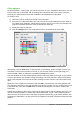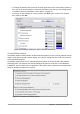Operation Manual
Figure 23: Editing colors
Fonts options
You can define replacements for any fonts that might appear in your documents. If you receive
from someone else a document containing fonts that you do not have on your system, LibreOffice
will substitute fonts for those it does not find. You might prefer to specify a different font from the
one that the program chooses.
Note
These choices do not affect the default font for your documents. To do that, you need
to change the default template for documents, as described in Chapter 3.
On the LibreOffice – Fonts page:
1) Select the Apply replacement table option.
2) Select or type the name of the font to be replaced in the Font box. (If you do not have this
font on your system, it will not appear in the drop-down list in this box, so you need to type
it in.)
3) In the Replace with box, select a suitable font from the drop-down list of fonts installed on
your computer.
4) The check mark to the right of the Replace with box turns green. Click on this check mark.
A row of information now appears in the larger box below the input boxes. Select Always to
replace the font, even if the original font is installed on your system. Select Screen only to
replace the screen font only and never replace the font for printing. The results of
combining these selections are given in Table 15.
42 | Getting Started with LibreOffice 5.1